Add images from Instagram
❗ Important: The documentation in this topic refers to a feature or product that is currently in Early Availability status. Features in Early Availability status are only available in production to a limited number of customers based on fit with specific use cases. For more information about Early Availability status, see Product lifecycle phases. If you would like to use the product capabilities described here during the Early Availability phase, contact your AppDirect technical representative.
AppInsights's Instagram integration has always made it easy for you to keep track of your Instagram KPIs (posts, tags, etc.). Now you can also monitor the media posts (images, videos, etc.) that appear on the feeds that are most important to you. To pull in the most recent image or video screenshot from an Instagram feed, just use the “Latest Post” image widget offered by our Instagram integration.
📝 Note: It is only possible to retrieve media posts from public Instagram accounts, or from accounts that you manage.
To get started, navigate to the Services panel—“+ Add Widget” button on the right side of the app—and click the Instagram app tile. At the bottom of the list of available metrics, you can choose “Latest Post”.
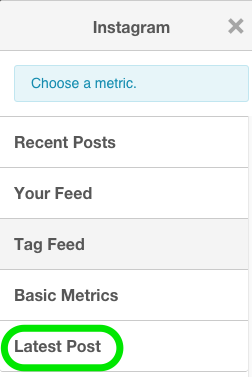
Once you have deployed your new image widget to the dashboard, you will need to authenticate your Instagram account (if you haven’t already). To do so, click the gear icon at top right of your new widget and select the “Edit Widget Settings” menu. From this menu, click the blue “Connect” button and a pop-up window will invite you to enter your Instagram credentials and extend access permissions to AppInsights. You will only need to do this once.
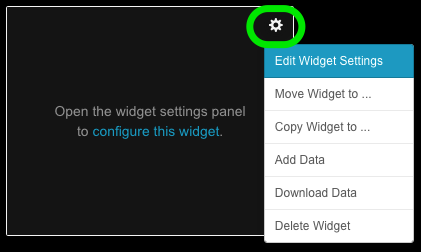
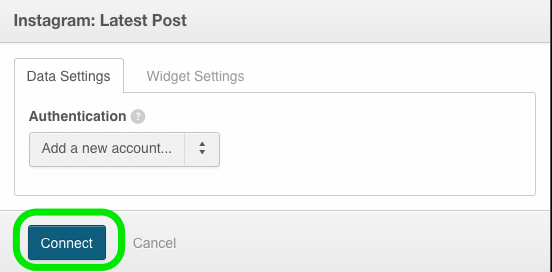
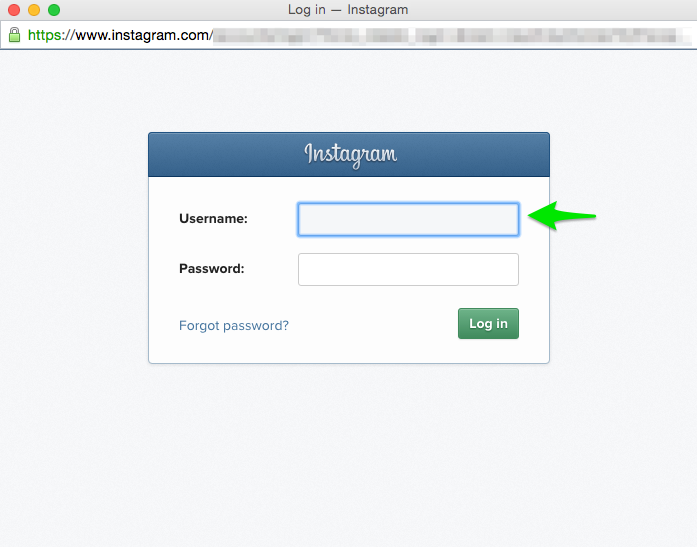
Once your Instagram account is connected, use the “Data Settings” tab to specify the public feed you’d like to monitor (use a public Instagram handle without including the “@” prefix); you can also choose to include the Post Date with a corresponding local time zone.
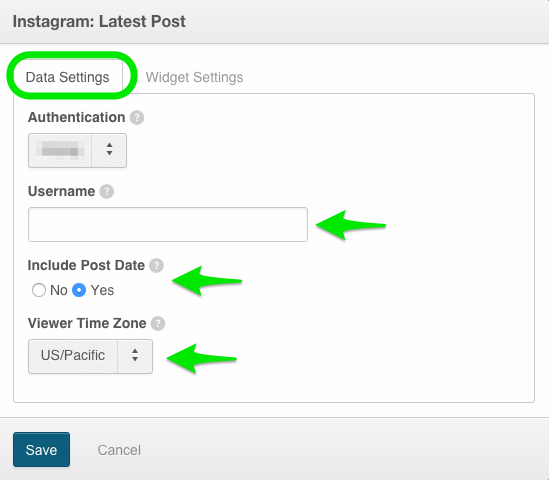
The “Widget Settings” menu will allow you to give your widget a title, vertically align the image to your preference, and limit your feed length (to prevent the filling of useful dashboard space with post text).
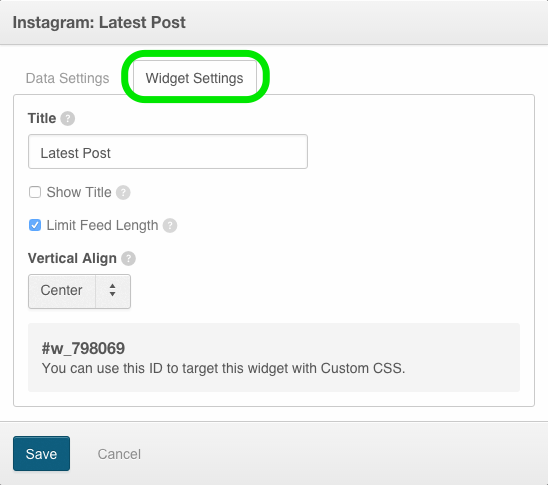
Once you are finished modifying your settings, click the blue “Save” button and your image widget will populate. The image will automatically update as new posts are made to the public profile you have chosen to monitor.
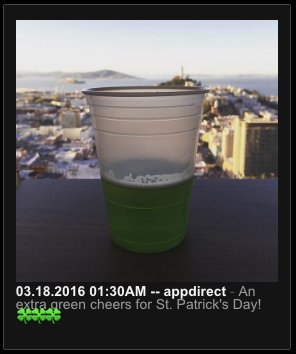
Was this page helpful?
Tell us more…
Help us improve our content. Responses are anonymous.
Thanks
We appreciate your feedback!